March 2025 Apex Insider Newsletter
API Key Scopes: The Missing Piece in Your Integration Puzzle |
It’s frustrating when all of your integration code is correct, but the endpoint/system you’re accessing still isn’t cooperating. The reason might be that your API key isn’t scoped correctly….
Why API Key Scopes Matter
As you probably remember, an API key is a unique alphanumeric string used to identify and authenticate an application or user to the interface of a remote system. This allows the exchange of data between two systems. But....simply applying for and receiving an API key may not be enough to get you the data you need.
Take a real world example: let’s say you need to do a REST integration to pull job listings from the job site Upwork. So you apply for and get an API key from Upwork. But when you try to pull job listings, you get an “Insufficient access error”. What happened?
You didn’t request the proper scope for the API key when you applied for the Upwork API key, that’s what happened.
What do API Scopes Do?
API-key scopes are essentially permissions to access certain data. They specify which data you are granted access to and whether you have read-only or read/write access. You can think of scoped API keys as being analogous to permission sets in Salesforce.

Before requesting an API key from Upwork or any other company, first check their API documentation to see if you must specify scopes/permissions for that key. Otherwise, you will get a key with the least possible permissions possible, making it unlikely that your integration can access the data you need.
Build Your Integration Skills
Download the Cloud Code Salesforce Integration Roadmap and start excelling in Salesforce integrations.
Cloud Coder Wins in February...
- Amy Morris passed the Platform Developer 1 exam!
- Amy Morris, Assem Akimniyaz, Jonathan Lyles, Ilana Shotkin, Patrick Sees, and Malcolm Phillips all passed their 4-month intensive Developer Kickstart Program capstone projects!
#Code-Help: VS Code vs Salesforce CLI
Here is an interesting problem that community members faced this month and how they overcame it:
- Problem: The Salesforce CLI doesn’t always play well with VS Code workspaces. Attempting to do some CLI-based operations in VS Code without having the main Salesforce project folder open, such as running some SFDX commands, results in an uncommon error. And the wording of the resulting error is hardly straightforward, as you can see:

- Solution: Resolve this error either by 1) selecting File > Open Folder in VS Code, and opening only your top-level Salesforce project folder, or 2) closing your current VS Code workspace, navigating to your Salesforce project folder outside of VS Code, and reopening VS Code from inside the top level of your project folder.

AND

OR


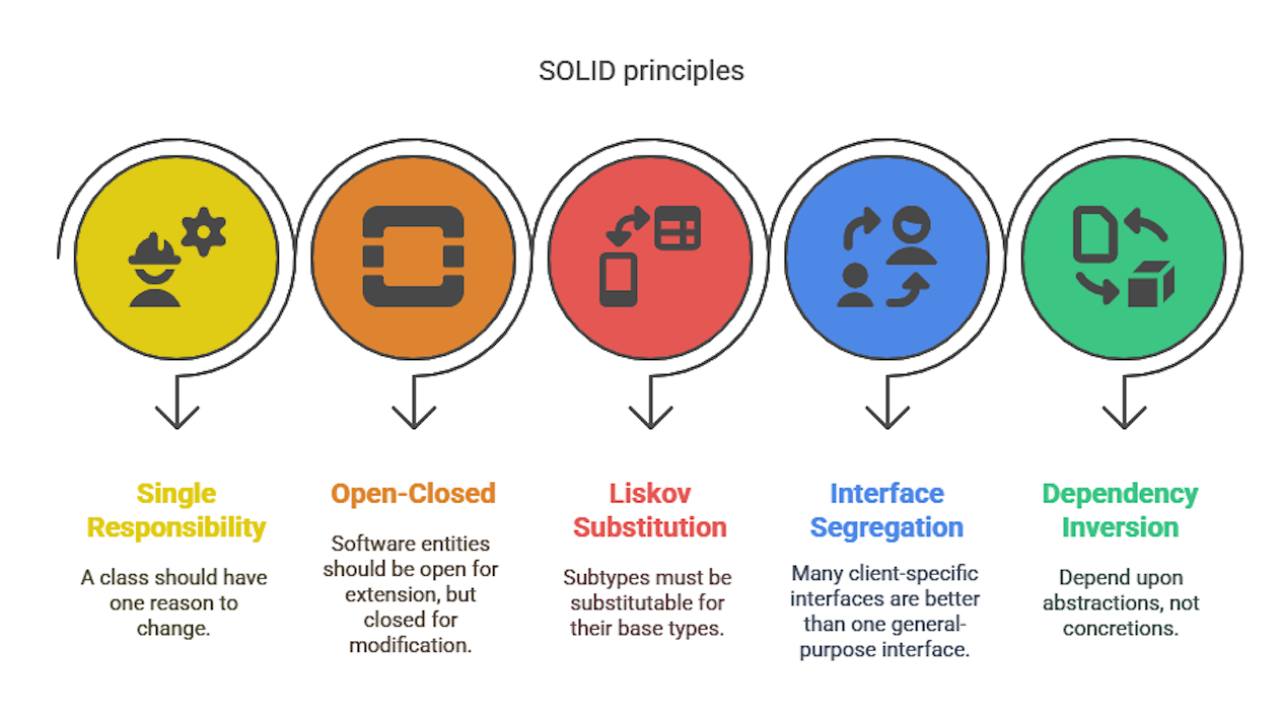


Responses